As you’re developing an image and you add effect after adjustment, do you ever reach a point where you think, Oh no, I’ve gone too far? If you liked your image at some earlier point before, it’s frustrating to think about starting again and trying to remember what all exactly it was that you did. Frankly, my brain deletes that kind of short term memory information within minutes.
But the latest versions ACDSee Pro and Ultimate have got us covered. They know we need to save our memory files for more important things, like whether we left the stove on and such. We’ve now got Develop Snapshots! These allow you to save your adjustments at any point during your development workflow. As you make adjustments, you can take a snapshot at any time to save your work up to that point. You may then continue to edit if you want, but you can also return to the version in your snapshot whenever. Unlike presets, snapshots save directly to your image, allowing you to re-enter Develop mode and switch between them, continue editing them, and apply them.
To Take a Snapshot:
- Open your image in Develop mode.
- Make any desired adjustments in Develop mode.
- Press the Snapshot button.
4. Press the New Snapshot button.
5. Enter a name for your snapshot.
Your saved snapshot will be listed in the Snapshots pane.
You can then continue editing, making more snapshots as you desire.
If you prefer, you can return to any of the snapshots by clicking on them. It really doesn’t matter how the image looks when you save it because the snapshots are saved along with the image.
If you would like to update a snapshot by adding additional settings to it:
- Select the snapshot.
- Make your additional adjustments.
- Right-click the snapshot and choose Update from current settings.
Viewing Your Snapshots:
Much like Auto Lens, you can view your image with any of the snapshots saved to that image, commitment-free, in View mode. With your image open in View mode, press the Snapshot button on the Toolbar.  The Snapshot button will only be visible when the image being viewed has one or more snapshots saved to it.
The Snapshot button will only be visible when the image being viewed has one or more snapshots saved to it.
Simply select the snapshot to view it.
And there you go. No backtracking. No confusion.


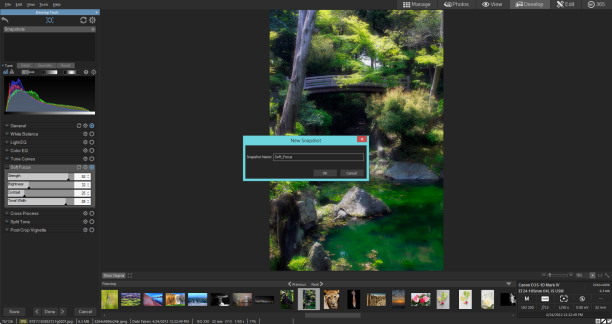


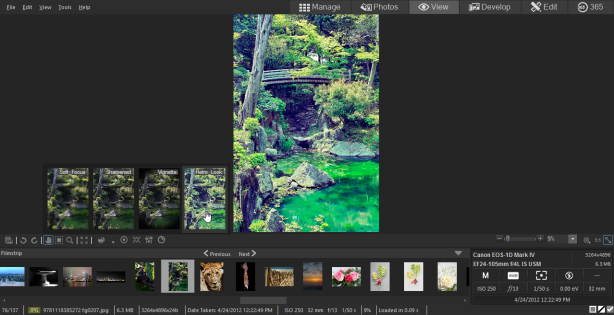
Very helpful feature for making quick comparisons between. Thank you for the helpful article.
Thanks! I’m glad you like it.
What I meant by business continuity plan wasn’t a succession plan or
ann exit technique plan but quite a plan for
what you aree promoting to proceed operations in the face oof disaster putting.
Thanks! This is an great website!|